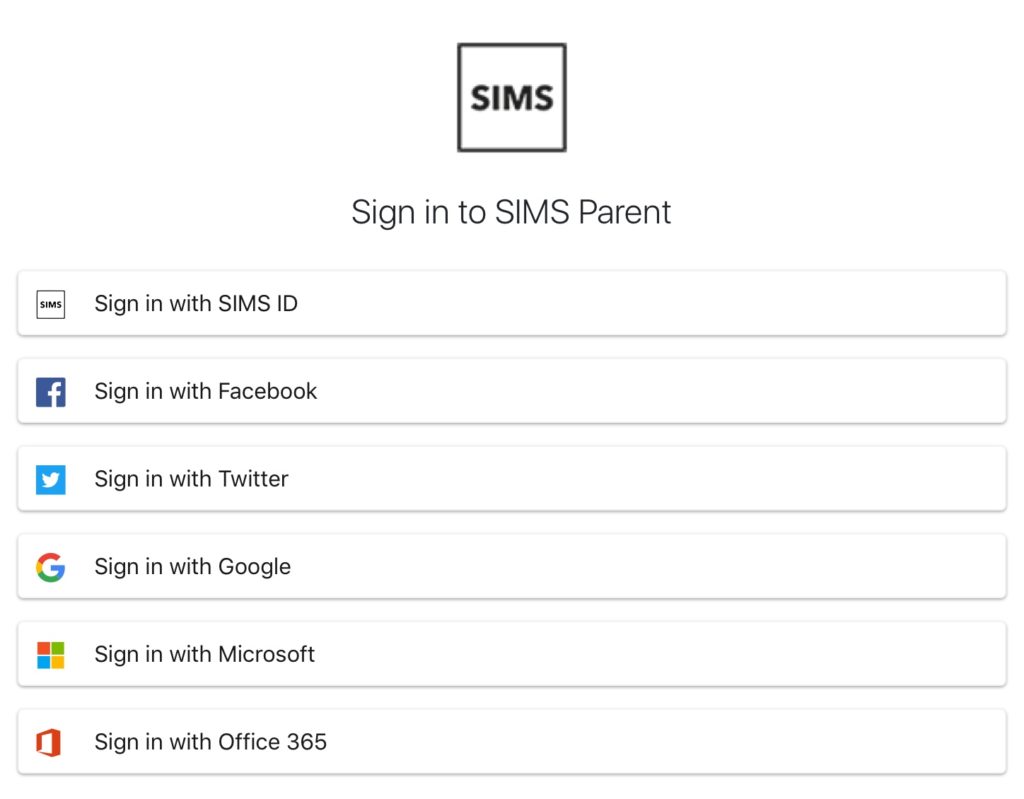Parents
Swanmore SIMS Parent App
Swanmore College SIMS Parent App is an information system to enable you to access real time information about your child(ren) which uses the information held in SIMS, the College’s main database. It can be accessed via a mobile app, or via a website.
Information Available via SIMS Parent App
SIMS Parent App allows you to view information on your child(ren) in real time in the following areas:
- Attendance
- Achievement
- Behaviour
- Termly Reports
It also allows you to check the details we hold for your child(ren) are correct, and if not, submit changes (e.g. emergency contact numbers).
How to Register for SIMS Parent App
In order to register for SIMS Parent App, you will need an e-mail containing an invitation code. This will be sent to parents of in-year admissions shortly after their start date, and to Year 7 intake parents in mid-late September.
To install the App:
- using the search facility, enter SIMS Parent;
- select SIMS Parent by Capita Plc from the search results;
- tap READ MORE for more information or INSTALL to download the app;
- once the app has downloaded successfully, tap Open to register and start using the app;
- once downloaded, the SIMS Parent app is available as a shortcut on your device.
Logging into Parent App
Logging into SIMS Parent for parents who registered BEFORE August 2021
Simply select the account which you used when you registered, sign in with your own account details and this will log you into your account. Please note the College is unable to reset any passwords, as the system uses authentication with your own account. The College is now unable to revoke access, as an element stays behind in the background table for 40 days and therefore won’t allow you to re-register. Please e-mail [email protected] and we can advise which of your accounts you used to register
Logging into SIMS Parent for parents who registered AFTER August 2021
Either use the app on a smartphone or navigate to:
Click on the “SIMS” icon:
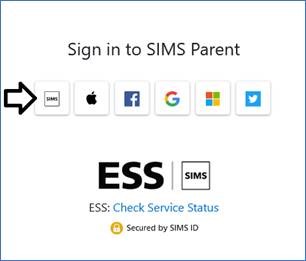
Enter your e-mail address as the username and the password you set when you registered to login.
Having problems logging in?
If you forget your password
Please click on the “Forgot Password?” link on the login screen. You will then be taken to a screen where you enter your e-mail address and tick the “I’m not a robot” box, click next and follow the prompts. You must use the e-mail address you used during the registration process.
If you do not receive an e-mail when using the app version, please try the browser version:
If you are still not receiving an e-mail, please e-mail [email protected] giving your name and your child(ren)’s name(s).
If you are unable to log in
The Parent App will ask you to reset your password every 90 days. You should receive an e-mail to guide you through doing so. If you do not and are in somewhat of a loop using the app version, please try using the browser version:
If you are still having issues, please check your e-mail address is verified and two boxes are ticked in your account settings.
To do this, please navigate to:
Sign in with your Parent App username and password.
In the top right hand corner of the screen, please click the down arrow next to “Hello Your Name” and then click “My Profile”.
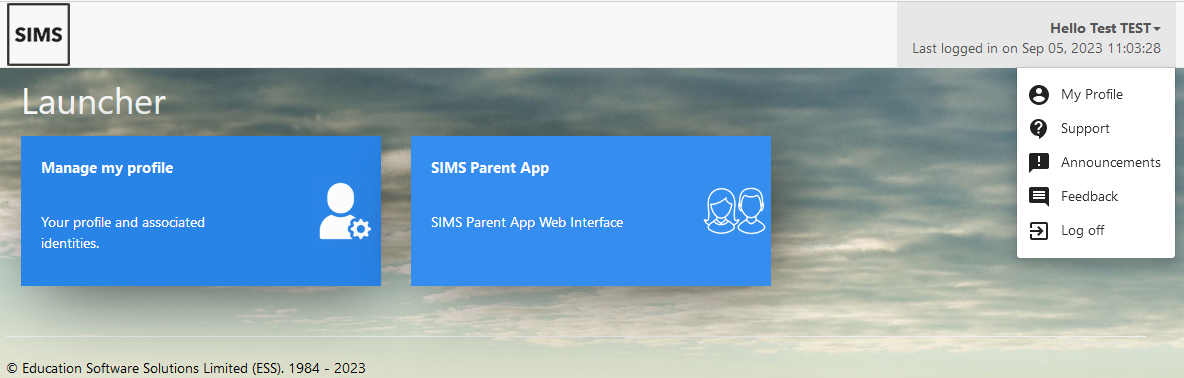
Please click the “Login & Communication Preference” down arrow and then click the top option “Email Addresses”.
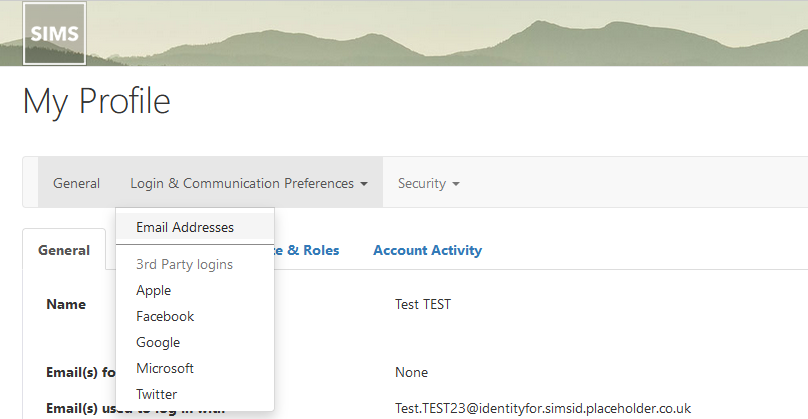
Please ensure your e-mail address is showing as verified. If not, please click the “Confirm E-mail” button and enter your e-mail address. Please then tick the two boxes “Use for Login” and “Use For Communication & Alert” as the screenshot below.
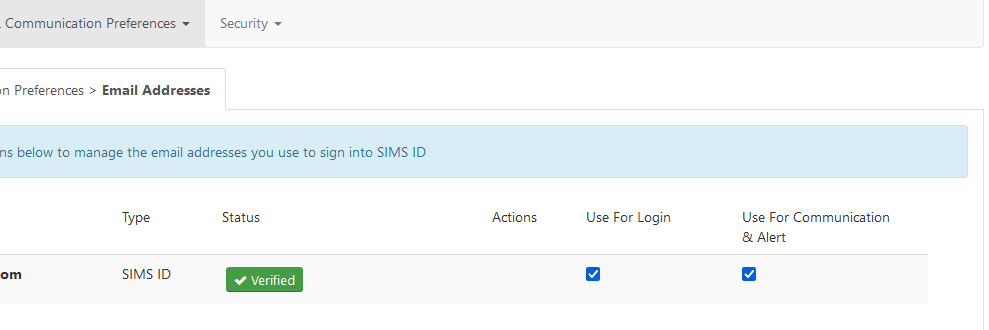
If after doing either/both of the above and you are still experiencing problems, please contact [email protected] giving your name, your child(ren)’s name(s), whether you are using the browser version or the app, the error you are receiving (a screen shot would be very helpful) and as much detail as possible on what you have done to help us with troubleshooting.