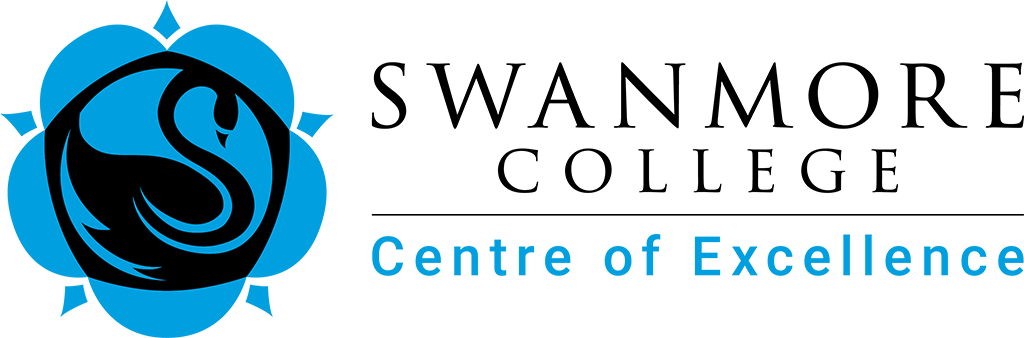- Home
- Pupils
- Careers and Work Related Learning
- Work Experience 2025 14-22 July
- Work experience information
Work experience information
Y10 work experience dates for the 2025-26 school year are 13-22 July 2026.
This will be launched in January 2026, but if you wish to begin exploring options or have any questions, please contact the Careers team via email: careers-help@swanmore-sec.co.uk
This page contains the information that is in the Google slides presentation, guide and letter linked to on the 'Work Experience 2025 - 14-22 July' website page. This is to enable anyone that wants to automatically translate the contents into another language to do so easily.
To translate this text on a computer, right-click and choose 'Translate' from the menu, selecting the language you need.
To translate this text on a mobile device, click or tap the 3-dot menu icon in the top right-hand corner, and select 'Translate' from the menu.
You can jump to the sections of this page by clicking the links below:
Unifrog and the placements tool
Important information
This Placements tool is a work experience admin management tool. It is not a searchable database of placements.
The tool should start to be used by the pupil, once they have found a placement.
Please see the final slide of this presentation for helpful Unifrog resources around Work Experience placements.
What is Unifrog?
Unifrog is an online careers platform used by over half of the secondary schools and colleges in the UK. The platform has various tools to help pupils research careers and future pathways, draft CVs and personal statements, and manage work experience.
The school will start to use the platform this year. Every pupil will receive their own login.
Click this link to open a video that describes Unifrog: 2 min overview of Unifrog as a whole
Using the Unifrog Placements tool
Unifrog’s Placements tool helps schools, pupils, parents and employers with the admin behind work experience.
More than 1,000 schools use this tool to organise work experience, and 90,000+ placements have been processed through the tool.
Click this link to open a video that shows you the Placements tool: 2 min overview of the Placements tool
Captions are not available for this video so we have produced a time-stamped transcript for you which is below, or you can click the following link to jump to the end of the transcript: click here
Video transcript
00:00:01: Hi everyone. My name is Kai and I'm an account manager here at Unifrog. This video is to give you all a general introduction to the uniform placements tool, a tool designed to manage all of the work experience administration in one central easy to find location.
00:00:19: The placements tool for pupils sits just below this exploring pathway section here.
00:00:25: And the tool is essentially a series of forms that are sent at the right time to the right people to complete all of the required information that schools and colleges need to carry out an effective, streamlined and compliant work experience programme.
00:00:43: The process starts with your pupils speaking with their employers and confirming their work experience. Once they've done that, pupils go to the placements tool.
00:00:53: Click add new placement and complete their initial form. This is a simple form for pupils to complete.
00:00:59: We'll just ask to complete a few bits of information about where it is they are going, what they're going to be doing, the dates they’re on work experience and provide contact information for their employer.
00:01:11: And for their parent or guardian.
00:01:15: Once your pupil has completed this form, a form is sent through to the employer. Now within this form we’ll ask the employer to confirm a little bit about what the pupil will be doing and who they're going to be supervised by.
00:01:29: We'll ask them to provide all of the relevant health and safety information, so they must provide their insurance details and upload their insurance certificate.
00:01:35: To the Unifrog placements form and then confirm some information here related to risk assessment and health and safety. If you want to find out more about this legal information then go onto Unifrog and search for our placement legals guide.
00:01:50: Once all of this is collected from the employer, we will ask the parent or guardian to provide their permission again via an e-mail from Unifrog. They'll complete an online form and they can read everything that a pupil has put forward. Everything the employer presented and provide their permission. We also give them a space to add any additional medical requirements that the pupil may have.
00:02:13: The school will then give their permission. You will see on screen if you are the Work Experience coordinator. Everything that's been put forward by the pupils, by the employer and the parent have a space to put information.
00:02:27: Whilst the placement is going ahead, any member of staff within the school or college can provide some check in notes. Having checked in on the pupil and then two review forms are sent by Unifrog after the completion of work experience, one to the employer where we will ask them to confirm a little bit about what the pupil did and how they performed.
00:02:45: And also asked them whether they are happy to host one of your pupils again in the future.
00:02:51: The pupil reflection form will ask your pupils a little bit about what they did, what they were proud of, and how this has impacted their career plans for the future?
00:03:00: All of this is then stored in the pupils uniform profile, so stays with them all the way through their time in school or college.
00:03:09: If you are the Work Experience Coordinator then you are able to track every part of this process via Unifrog on your manage page.
00:03:18: You select the year group who are off on work experience and sort by placements and this will provide for you a handy dashboard that gives you an indication of which pupils have logged their work experience and where they are going and a colour coordinated system that shows you where every form is.
00:03:34: Green to indicate a form has been complete, grey to show you whether it's not been sent yet for whatever reason or amber to show you forms that have been sent and not yet completed. You can easily chase and nudge your employers and parents or guardians directly through Unifrog here by sending nudge emails at any time.
00:03:56: When a placement is complete, it's really easy to convert it straight to an interaction. You click convert now and that will store an interaction on your pupil's profile which indicates that they have had some direct interaction with an employer as part of Gatsby benchmarks.
00:04:15: So you can track and filter this page as much as you like to see exactly where your pupils are at in the process of logging their work experience forms, no more need to rely on paper forms, Excel spreadsheets or multiple emails.
00:04:31: If you use the placements tool, then your school or College will be able to also compile a placement contacts database which is tailored to your institution. Here we have the contact details of everyone who has hosted my pupils within the year 13.
00:04:45: We've got their name, their contact details, their organisation and their sector.
00:04:50: This list can be filtered, can be filtered by different sectors.
00:04:55: Can be filtered by a specific keyword search. Or can be filtered by those employers who, within their review form, have opted in to hosting my pupils in the future. This means that next year I can share some of this information directly with my pupils who might be looking for for work experience in law, fashion, architecture and so on. This is a downloadable database that you can use as a school.
00:05:23: Pupils, you will find a whole range of guides related to work experience within your know how library. Just go into the tool and search for work experience. You'll find guides on how to communicate effectively with employers, how to search for work experience and how to use the placements tool.
00:05:44: Teachers and work experience organisers. If you search for work experience or placement on your homepage then you too will see all of the guides that are available to pupils and to teachers. You can also find letters that you can download and send to parents to launch the process with them.
00:06:03: Employers and parents, if you are watching this video, then when you receive your forms via e-mail, it'll look something like this. You'll have some information here, a link to complete the form.
00:06:13: And a few other links available, including an overview of how placements work on uniform.
00:06:22: So that's the uniform placements tool, 1 space to manage all the administration involved within the work experience programme. If you are interested in adding the tool as a school speak to your area manager or contact Unifrog.
00:06:35: And if you're the Work experience coordinator and you're using placements on Unifrog and you would like some training or advice then speak to your account manager. Thank you.
Pupils will have received their Unifrog logins by now (it comes via an email to their school email account)
After the pupil has informally agreed a placement, they will need to log into their Unifrog profiles to log the Placement. Here’s what happens next.
Next steps
Pupils
Log into Unifrog via a welcome email.
Source a placement, then log the information on Unifrog.
Parents/Carers
Support your child to source a placement. Encourage them to log it on Unifrog.
Look out for an email from Unifrog once the pupil and the employer have completed their forms.
More info
- Unifrog have created a set of guides about placements which you can find by clicking here.
- Within this set of guides, this is the best one to start with (it includes a short animation of how the whole process works).
- Next we recommend looking at this one, because it includes advice on how to find a placement.
- Pro tip: check out the apprenticeships tool on Unifrog to research local employers who may be open to hosting a placement.
Parent & Pupil Guide to securing a placement
Work Experience 2025 | Monday 14th – Tuesday 22nd July | Parent & Pupil Guide to securing a placement
Some general information about Work Experience
Finding a placement should not be left to chance. You need to be proactive and do something now.
The most important point to realise is that it does not have to be related in any way to a future career choice.
Whilst it may be desirable to experience an area of work you are considering you probably will not be able to do the actual job and, in many cases, may not even be allowed to even observe. For example, the work of Doctors and Lawyers is confidential and often employers restrict access to office-based tasks. Likewise, jobs that appear glamorous and appealing like beauty therapy and hairdressing are hard work and tedious with cleaning and tidying the main element of the work.
These are the benefits of doing work experience:
- An opportunity to work with adults of differing ages, experience, and personalities.
- An opportunity to experience life from the perspective of an employee (employer expectations, skills required to do a job, dress code, working conditions etc)
- An opportunity to experience a type of working environment (office based, practical manual, challenging, skilled, caring etc)
- An opportunity to develop and practise your personal skills
- An opportunity to rise to a challenge to prove to yourself and others how mature and responsible you can be
When choosing a placement, it is important to consider the following factors:
- Will you be mainly indoors or outside whatever the weather?
- Do you mind getting dirty?
- Do you want to dress smartly?
- You may be required to work longer hours (9.00 – 5.30 is typical)
- You may be given tasks that seem very simple and boring. The employer does not have time to train you in the short amount of time you are with them.
Remember you will be expected to:
- Complete the normal duties of an employee
- Work the normal hours of that type of employment
- Be supervised by older, more experienced employees
- Obey the employer’s Health and Safety Regulations
- Cooperate with other staff
- Wear suitable clothing
- Make your own travel arrangements
It is a wonderful opportunity, and the vast majority of our pupils return from their work experience having learnt a great deal about themselves and with a clearer understanding of what they might aspire to do in the future.
How to find a placement
You should find your own placement by approaching an employer with the work experience dates and asking if they will be willing to take you.
Many employers do this, and they are used to this direct approach. If you have a particular career area or employer in mind it is important to start approaching them now, do not leave it. Many companies only take a few pupils over the year, and they do get booked up very early.
You can approach them either by letter, phone, email or in person. If you have not had a reply after 2 weeks follow up your original enquiry with a call or personal visit if appropriate. Approach more than one at a time to keep your options open.
Once an employer says yes, ask them for some basic details (a named contact person, a contact email and what they are able to offer you in the experience)
Complete the initial form via Placements Tool on Unifrog and watch out for emails (to parents or pupils) that request further actions as the placement approval progresses.
Please also note:
To enable the work experience programme to continue we are asking for a voluntary contribution of £20. This payment is to support the added administration costs associated with the organising and checking of the placements. This will be available for payment online or may be made by cash/cheque made payable to Swanmore College.
Once you have completed a placement form on Unifrog you cannot change your mind unless.
a) you pay an administration fee of £20 or
b) you have a very genuine reason why you would not be able to take up the placement (changing your mind because you have been offered something else is not a suitable reason) in which case you should speak to Mrs Illsley ASAP.
Some important information about placements
- All pupils are expected to participate in the work experience programme.
- As work experience coordinator Mrs Illsley is the person you should contact if you have any problems or concerns at any time during the process. She can be contacted via the school office on 01489 892256 or careers-help@swanmore-sec.hants.sch.uk
- All placements must be checked by Mrs Illsley. The checks ensure that the employer has the correct insurance and has a risk assessment for young people in the work placement.
- Placements can be with virtually any employer as long as they have:
- Employee Liability insurance
- Are prepared for Mrs Illsley to possibly visit/call them to discuss the placement and for them to undertake a risk assessment for young people (many employers have already had this done).
- The placement should aim to be within the local area.
Placements outside of the UK are not permitted unless under very special circumstances. Placements within the UK but outside our local postcodes would also need to be discussed with Mrs Illsley before they can be arranged.
In many cases they can be authorised but each one needs to be considered individually.
Please contact Mrs Illsley to discuss individual situations as soon as possible if this applies to you.
Important Dates
The following dates are important and need to be adhered to. Failure to meet these deadlines may result in a placement not being approved and an alternative offered. If you have secured a place do not delay in passing me the details, I would prefer them earlier than this if possible.
Placements to be added by the pupil by 31st March 2025 -
If a placement is not secured by these dates Mrs Illsley will continue to work with pupils to secure placements as every pupil undertakes some form of work experience/WRL even if it is within the school environment.
Year 10 parent letter
January 2025
Unifrog – The Complete Destinations Platform
Dear Parent / Carer,
In keeping with our commitment to provide pupils with outstanding careers guidance and tailored support when choosing their next steps after Swanmore, we will now be using Unifrog; an award-winning, online destinations platform. All pupils in Year 10 have access to this website, an email with their login details was sent via their school Gmail account.
Initially, we are introducing the platform to enable pupils to begin the process of recording their work experience placement. The Placements tool within Unifrog enables us to administer and monitor the whole process. Details of how you can also login to the platform are below. Accompanying this message are some links and a PowerPoint presentation to explain how the process of work experience will work this year. To fully access all the support you should login to Unifrog.
Pupils access the platform by clicking a link in their welcome email, where they create a password and can begin using the platform. They sign in to Unifrog using their email address and password and they can do so from any computer, tablet, or smartphone. We would encourage you to use the platform with your child so you can support them through the process of deciding their next step.
You can also have your own Unifrog account. You’ll be able to research careers, attend webinars delivered by employers and universities to learn more about their opportunities, and compare pathways so you can support your child in making an informed decision about their next steps. The sign up code you need is: SWMCparents and you can sign up here: www.unifrog.org/code. You can also sign up to Unifrog’s parent / carer newsletter when you first sign in to get expert advice and guidance on supporting your child with their next steps.
Unifrog is a universal destinations platform and is designed to support learners in making the most informed decisions about their futures and has a range of tools that are suitable for all. Each pupil has their own account where they can explore all the career and next step options available to them and find information on everything from managing their workload to writing a winning CV. Pupils have access to a wide variety of video and written content, and interactive quizzes and tests, including:
|
Section of the platform |
Examples of what pupils can do |
Suitable age range |
|---|---|---|
|
Quizzes |
Finding their interests, personality type, preferred work environment, and skillset. |
Years 7-13 |
|
Exploring pathways |
Explore careers, career sectors, subjects, sign up to free webinars, explore MOOCs and courses, and find wider reading materials. |
Years 7-13 |
|
Recording what you’ve done |
Record their in-class and extracurricular activities, record examples of their skills, and see the record of CEIAG events the school has added to their accounts. |
Years 7-13 |
|
Searching for opportunities |
Find scholarships, activities, and bursaries to support their HE journey. Find and compare degrees in the UK and overseas, live apprenticeships, and FE courses. |
Years 10-13 |
|
Application materials / Making applications |
Write their CV, cover letter, Personal Statement, and more. Track their applications and record their Post 16 / 18 intentions. |
Years 11-13 |
Other information about unifrog can be found our the school website https://www.swanmore-school.co.uk/news-and-events/spotlights/spotlight-on-unifrog
For more information, go to www.unifrog.org or contact Mrs Illsley via careers-help@swanmore-sec.hants.sch.uk
Yours faithfully,
Mrs A Illsley
Careers Leader